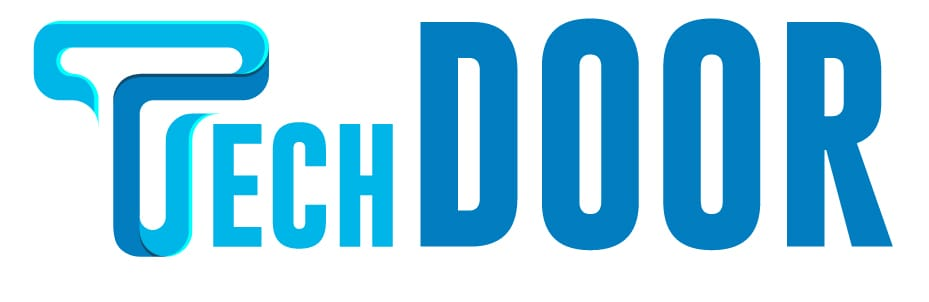On any software, Dark Mode is an intriguing feature. It changes the apps’ theme colour from a lighter to a darker colour. Dark mode is available in a number of apps, including Microsoft Word and other Microsoft Office apps such as Powerpoint, Excel, Spreadsheet, and others. It’s ideal for those who want a gentler theme when viewing high-contrast images. The dark theme also helps to reduce eye strain when using the app in dim light.
There are two ways to enable dark mode in Microsoft Word, and here’s how to do it step by step with screenshots. Make sure you’re on Microsoft version 2012 or higher. The dark theme will not be available in older versions. The steps below are valid to all Windows versions.
How to Enable Dark Mode on Microsoft Word [Windows & Mac]
Microsoft Word and other Microsoft products feature built-in dark theme settings for both Windows and Mac. While working on Word documents, you can quickly enable it.
1: From the upper left corner, select File.
2: Select the Account option from the left-hand panel.
3: Select Dark Gray from the Office Theme drop-down menu.
Note: In the most recent version, a new option named Use System Settings is available. This option will automatically switch between light and dark mode based on your Windows settings. Learn how to use Windows 11’s dark mode.
4: That’s it. For your Word document, the dark theme will be enabled. You have the option to return to the light theme at any time.
The backdrop of all MS Office program linked with your account will be updated automatically if you use this method.
Alternative Way to Enable Dark Mode on Microsoft Word
1: Go to the File menu in the top left corner of your document.
2: On the left side panel, click the Options menu.
3: In the General section, select Dark Gray from the drop-down menu next to the Office Theme.
Dark Mode Alternatives in Microsoft Word
There are alternatives to the traditional dark mode if it is not comfortable for you. Select Black or any dark colour from the Page Color drop-down menu on the Design tab. The other Microsoft programmes are unaffected.
The dark mode function is available in the View tab, just like it is in the Design tab. Toggle between dark and light themes by going to the View tab and clicking the Switch Modes icon.
Keep in mind that the dark tone will be reflected in the document’s printouts and hard copies. Untick the Disable dark checkbox in the Options menu if you want your hard copies to have a white backdrop.
What are your thoughts on the article? Please share your thoughts in the comments area. Also, feel free to leave comments on this tutorial or any other content on this website on our Facebook and Twitter pages.
FAQs
1. How can I activate dark mode in Microsoft Word for Mac computers?
Select Account from the File menu on your Mac PC. Select Dark Gray from the Office Theme drop-down box.
2. How can I disable the dark mode in Microsoft Word?
To turn off the dark mode, select White from the Office Theme drop-down box.