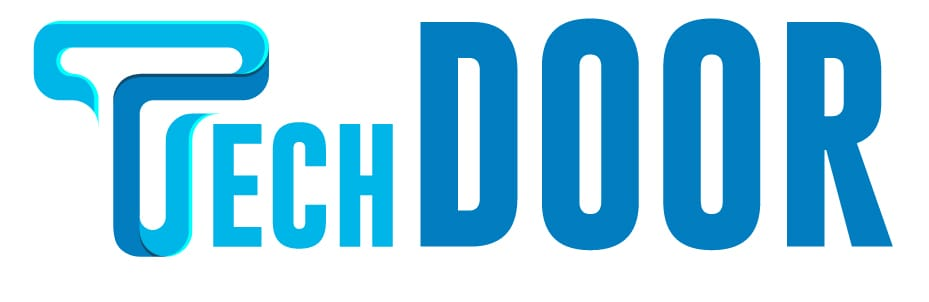Gmail is a must-have app for any smartphone user. The Gmail app can be used by iOS users as well. You may add as many Gmail accounts as you like to the Gmail app and manage them all with ease. Every platform has launched Dark Mode one after the other since it became a major topic. The dark option was lacking in earlier versions of the Gmail app, but the platform added it in September 2019. Gmail Dark Mode is available on Android, iOS, and desktop platforms.
Gmail Dark Mode on Different devices
- In Android devices
- In iOS devices
- For PCs
-
How to Enable Gmail Dark Mode on Android devices?
- Gmail Dark is now only accessible for Android Q (Android 10) users. Update your Android device to Android 10 if you’re running an older version.(1) On your Android device, open the Gmail app.
(2) On the upper left of the screen, tap the Menu symbol.
(3) Select the Options option.
(4) Select General Settings from the Settings page.
(5) Scroll down and select Theme from the drop-down menu.
(6) Select Dark Mode to activate the dark mode.
(7) To return to the light mode, select Light mode.
(8) If you select System default, when you enable dark mode on Android, the Gmail app will also go dark.
If you can’t update to the latest version of Android 8 (Oreo) or Android 9 (Pie), open the Chrome browser in dark mode and use Gmail on your Android phone.
How to Enable Gmail Dark Theme on iOS [New Version]
- From the App Store, update your Gmail app on your iPhone or iPad. The Gmail app does not have a distinct feature to enable the dark theme in the newest version. When you set dark mode on your iPhone, the Gmail app changes to a dark appearance automatically.
How to Enable Gmail Dark Mode on iPhone & iPad [Older Version]
(1) On your iOS device, open the Gmail app (iPhone or iPad)
(2) On the top left of the screen, tap the Menu symbol (three horizontal-lined icons).
(3) Scroll down to the Settings option and click it.
(4) Select the Theme option on the Settings screen.
(5) Select the Dark color scheme. The app’s appearance will be darkened.
(6) Select the Light theme if you want to revert.
How to Enable Gmail Dark Mode on PCs?
(1) Open any online browser and connect to your Gmail account (mail.google.com) on your desktop or laptop.
(2) In the upper right corner of the page, click the Settings symbol.
(3) On the right side of the Settings menu, select Theme.
(4) The available themes will be displayed. Select the Dark theme from the drop-down menu.
(5) Click the Save button once the theme has been applied.
(6) The website will now display in dark mode. Click the Settings icon and then the Theme option to return to the default theme. The default theme should be selected.
Dark Mode in Gmail
These are the several methods for enabling Gmail night mode. Protect your eyes from blue light by using the Gmail app in dark mode. Tell us in the comments area if you have any questions about the preceding steps. Stay in touch with us on Facebook and Twitter for more tech news.
FAQs
1. Why is there no dark theme in my Gmail?
Before starting the steps, make sure your smartphone is up to date.
2. Has Google Maps’ black theme got removed?
Yes, the dark theme from Google was removed from Google Maps in earlier versions of iOS devices.