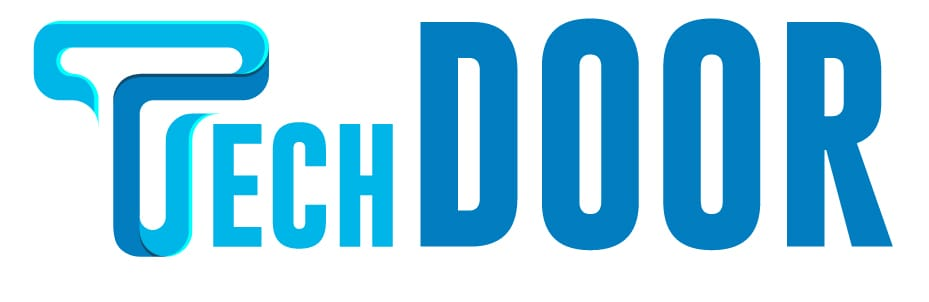Change the name of the Airpods to something more convenient for you.
Apple AirPods are the first wireless headphones and the finest in class in terms of features and customization. On the other hand, it wants you to concentrate on listening to your AirPods rather than fiddling with the settings. As a result, your original AirPods, AirPods 2, AirPods Pro, or AirPods Max are assigned a rather generic name by default, which you may never see unless you change it. Your iPhone/iPad, Android, Windows, and Mac may all use to rename your AirPods, AirPods Pro, or AirPods Max.
How to Rename Airpods Using iPhone/iPad
[1] Open Settings app on your device, then scroll down to Bluetooth and tap it.
[2] The Bluetooth menu lists all of your iPhone’s connected devices. Find and select your AirPods by touching the I on their tab to open a new menu. Examine whether they’re linked to your iOS device.
Using the iPhone/iPad, rename the Airpods [3]. Select Name, which is the third option from the top.
[4] This is where you’ll see AirPods’ current Name. To erase the current term, tap the “x” icon on the far right of the entry area.
[5] Change the Name and click Done.
Using Mac
[1] Open System Preferences on your Mac and select the Bluetooth icon.
[2] While your AirPods are connected to your Mac, right-click them in the Devices list and select Rename from the pop-up menu.
[3] After entering the desired name, click Rename.
How to Rename Airpods in Android
Renaming AirPods is considerably easier than on an iPhone on an Android phone. You don’t even need to remove your headphones to change the name.
[1] Open your Settings app and select the Connected option. The list of previously connected devices should include your AirPods.
[2] Click the settings on the right side of your screen.
[3] Click the Pencil icon in the Device details header. After you’ve entered your desired name, click the Rename button.
[4] See if your new name appears in the Bluetooth menu.
In Windows
Connecting your AirPods to Windows 10 as long as your device supports Bluetooth is tedious. If necessary, your PC can also edit and rename your paired AirPods.
[1] From the drop-down menu, choose Control Panel > Hardware and Sound. After that, choose Devices and Printers.
[3] How to Rename Airpods Select Properties from the drop-down menu when right-clicking the AirPods you want to rename. Change the Bluetooth device’s name.
FAQs
Why can’t I change the name of my Airpods?
The failure to remember the name “AirPods” is undoubtedly a firmware flaw that will be fixed in a future software update. Until Apple fixes the bug, you can add a last click to the “AirPods” name. Before beginning, make sure that your AirPods are connected to your iOS device.
How do you upgrade your Airpods? >> Make sure your Airpods are linked to your iPhone.
>> In the Settings app, go to Settings > General > About.
>> From the drop-down option, choose the name of your AirPods.
>> Check the firmware version of your AirPods. You have the most recent version if it’s 4C165.
On a Chromebook, how do I rename Airpods? Unfortunately, you can’t change the name of your AirPods on your Chromebook.