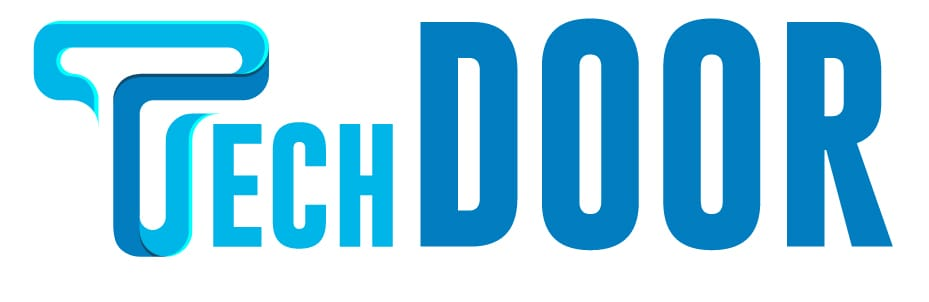By changing the background colours, you can make MATLAB look like a linux terminal.
Matrix Laboratory, or MATLAB, was one of the first programming languages, developed by MathWorks in the late 1970s. Simulink adds graphical manipulation and model-based designs to what was originally intended for quantitative calculations. The user interface is simple, and the background is light. Most people nowadays work at night, yet MATLAB’s programme does not come with a dark mode by default, which may bother the user’s eyes.
But don’t be concerned. We’ll show you how to enable the dark theme in MATLAB without the need of any third-party software. This method is a manual operation, and you can convert the MATLAB UI to dark mode by following the steps below.
Here are some of MATLAB’s features:
Export the project to a variety of platforms, including C, C++, Java, Python, and others.
Faster data processing allows you to solve algebra, Fourier equations, and other related problems in minutes.
With a single click, import Java, ActiveX, or.NET written languages into MATLAB.
API functionality allows MATLAB to interface with other languages directly.
A graphics handler is included to ensure that the software runs smoothly on all PCs.
How to Enable Dark Mode on MATLAB Online
1. On your computer, go to the MATLAB Online website.
2. If prompted, sign in with your MATLAB account.
3. In the Home tab of the MATLAB screen, select the Preferences icon.
4. Select the Appearance option in MATLAB.
5. The Theme menu will now appear on the left.
6. Select the Dark theme from the Theme drop-down menu.
7. You will be given a small glimpse. To save your changes, click Apply and then OK.
8. The MATLAB tab on your Windows or Mac computer will now appear in dark mode.
How to Enable Dark Mode on MATLAB Application
The MATLAB application is difficult to use. The app currently lacks a dedicated dark mode. You can get the dark mode by altering the display settings.
1. On your computer, launch the MATLAB software.
2. The coding terminal will open in light mode by default.
3. Select Preferences from the top menu on the Home tab.
4. Select the Colors section from the left menu.
5. Uncheck the “Use system colours” check box in the right pane.
Change the colours to suit your needs now.
6. To achieve total dark mode, we recommend changing the text colour to white and the backdrop colour to black.
7. In the left menu, select Programming tools.
8. Change the colour of the Highlight section to black or dark grey.
9. In MATLAB, you can now use the whole night mode.
Note: You may darken it by modifying all of the colours under the Colors and Programming tools area, but make sure they’re all black and white. You might not be able to tell the difference between warnings and other alerts otherwise.
These are the options for enabling night mode in MATLAB. The technical team is continually updating the software, and they are receiving more requests from customers for dark themes, so we should expect the default dark mode in future updates.
FAQs
1. Is there a dark mode in MATLAB?
Both yes and no. The web edition of MATLAB features its own dark mode. However, the dark mode is not available in the MATLAB programme.
2. Is it possible to set Matlab to dark mode?
Yes, there are two ways to enable dark mode in MATLAB.