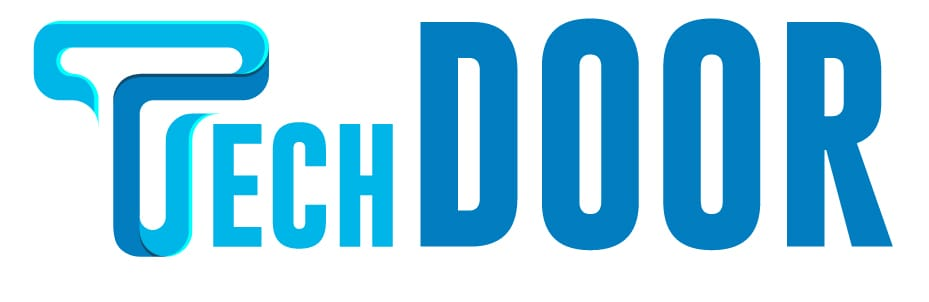Roblox is a platform that allows users to create games and play games that others have made. It also lets gamers socialise, chat, play, create, and connect with one another. For Android, iOS, and PCs, Roblox offers an official built-in dark mode. Enabling dark mode on your smartphone reduces the amount of light emitted by the screen while playing and gives it a new look. The steps to enable Roblox dark mode on smartphones and computers are detailed below.
How to Enable Roblox Dark Mode on PC
[1] Log in to your Roblox account and open the app.
[2] In the top right corner of the page, tap the Gear icon.
[3] Choose your options.
[4] Scroll down and click Theme under Account Info.
[5] Select Dark using the dropdown arrow.
[6] Select Save.
[7] On your page, the dark theme will be enabled.
[8] To turn it off, follow the same instructions but select the Light theme.
Android and iPhone
[1] On your Android or iPhone, open the Roblox app.
[2] In the bottom right corner of the screen, click the three dots icon.
[3] Select Settings from the drop-down menu.
[4] Click Account Information.
[5] Scroll down until the Theme selection appears.
[6] Then, below Theme, tap the text box.
[7] Select Dark in the popup window.
[8] To save your changes, click Save.
[9] That’s it. The app’s dark mode will be enabled.
How to Enable Dark Mode on Roblox Studio
[1] To access the Studio Settings, enter the Roblox Studio and press the ALT + keys.
[2] Select the Dark Theme under the Theme option in the General section.
Are you no longer interested in playing Roblox? Contact customer service to permanently delete your Roblox account, or leave it inactive for one year.
Frequently Asked Questions
1) Is Roblox compatible with a dark mode extension?
Yes. When using Roblox on the web, there are browser extensions available to enable dark mode.