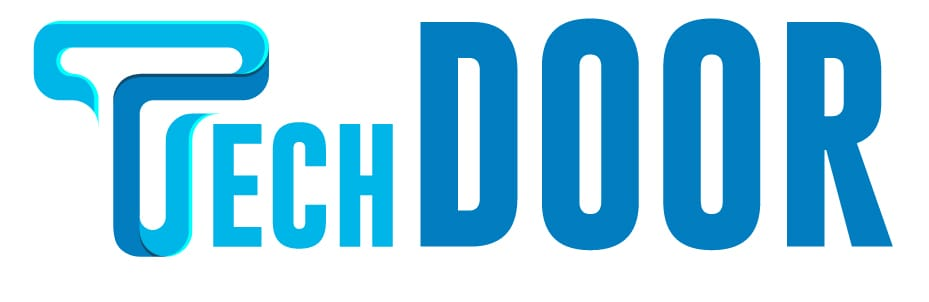If you Google “best screen recording software,” the results may overwhelm you. Because there are so many options, it’s hard to determine which will suit your purpose best. Depending on security settings, pricing, payment, and other considerations, the corporation may limit the software you may use.
The best screen recording software for PC is listed below. This list was created from the most commonly searched software in search engine results. We researched each screen recording tool to determine its merits and downsides. This is not a one-app-fits-all technique, since various pieces of software have varied capabilities and users’ priorities might vary.
5 Best Screen Recording Software Options for 2023
ShareX is a popular screen recording programme for Windows users that has been around for over 13 years. It is a free and open-source software that makes use of C# and the.NET Framework. ShareX is proud to be open source, free, and lightweight. Their platform, however, is confined to Windows owing to the usage of.NET technology.
ShareX allows users to save movies in numerous file formats and instantly publish them to websites like Twitter, Google Photos, ImageShack, Flickr, and Imgur. Custom watermarks and colour effects may be added to screen recordings by users. ShareX’s screen recording software can also detect text in screenshots, which users may then copy and paste.
This programme is best suited for technologically competent users such as developers. It does, however, rely heavily on keyboard shortcuts and sliding menus. The learning curve is greater than that of most other screen recording apps.
2. OBS Studio
OBS Studio is among the finest accessible screen recording software. It is a powerful technology that enables content creators to live-stream from their smartphone while playing video games or engaging in any other activity. The majority of YouTube and Twitch streamers capture their displays using OBS Studio.
This open-source software for screen recording is free on Windows, Mac OS X, and Linux. OBS Studio is loaded with valuable features for professional streamers, gamers, and video artists, but the software is tough to master and has a high learning curve.
Gamers can stream and record gaming with ease thanks to OBS Studio’s configurable hotkeys, retroactive recording of the previous few minutes of action, clip creation, customised watermarks, custom time frames, camera frames, and seamless overlays and transitions on stream.
It is advised that users have a dual-monitor setup in order to utilise OBS Studio for screen recording properly. Using OBS Studio for broadcasting, editing, and recording requires knowledge of its professional editing tools. For professional streamers, the time necessary to master this software may be worthwhile, but it may not be the best solution for most users.
3. Free Cam by iSpring
Free Cam by iSpring could be an interesting choice for Windows users who want to record their screens. Users who need to make webinars, presentations, or video lectures may find it very useful. Even though it has few features, Free Cam has everything you need to make a smooth, easy, and high-quality video recording.
Free Cam works with Windows 7, Windows 8, and Windows 10. Even though we are focusing on the free version, you can upgrade to a Cam Pro version with more features and the ability to make even better screen recordings. The Cam Pro version costs $227 per year, which is a lot for software that records your screen.
Users of Free Cam can record in 760p, export videos as WMV, or upload them directly to YouTube. You can also choose a part of the screen to record. Users can also record system sounds and/or their own voices, cut and crop videos, and use a noise reduction feature to get rid of annoying background noises. Free Cam even has fade-in and fade-out effects for videos.
Free Cam’s recording quality may not be the best, but users can record for as long as they want and don’t have to worry about a watermark. These two features aren’t often found in the best free screen recording software for Windows 10. The software is easy to use and free, which makes it a great choice for people who don’t need advanced or customizable features.
4. Movavi Screen Recorder
Users record webinars, seminars, meetings, and lectures using Movavi’s screen recording software. Users may record from their screen, camera, or both. The ability to record split-screens makes the software useful for recording numerous streams at once. Most users, including academics and corporate leaders, can utilise the editing tools. Movavi does not allow for gameplay recording. Gamers may find the platform useless.
Movavi, unlike other screen recording software, records, edits, and shares 4K video. This software lets users schedule recordings, highlight keystrokes and mouse movement, and draw or highlight content to enhance videos.
Both Windows and Mac users may use this PC screen recording software. With rudimentary video editing features and a watermark on output videos, Movavi offers a seven-day free trial. Users may purchase a premium edition licence for one year ($44.95) or life ($63.95) after a free trial. Users may purchase a lifetime subscription for Video Suite for $84.95 if they need more advanced editing software. Animations, special effects, clips, and animated titles are just a few of the features available in the Video Suite.
5. FlashBack
For recording instructional instructions, how-to videos, tutorials, and more on Windows, FlashBack is well-known for being user-friendly, straightforward, and loaded with a variety of features. The only compatible versions are Windows 7, 8, and 10. A variety of file types, including MP4, AVI, and GIF, may be exported from screen recordings. After recording and editing, FlashBack enables users to simply publish videos to YouTube.
One unique feature of FlashBack is its ability to record several displays at once. Users may record their desktop screen in a variety of ways and simultaneously capture their camera and microphone. Additionally, FlashBack has an automated recording capability that may be set up to record videos according to a schedule that you choose.
To add the finishing touches to a recorded video, users may utilise the editing suite right away. Among the features available are the ability to add a watermark, a transition, a highlight, a blur, and a zoom in and out. Additionally, FlashBack users have the option to add audio files to the software.
The accessible version of FlashBack, called FlashBack Express, gives users the ability to capture the screen, add camera video to screen recordings, add voice commentary while recording, and quickly post files to YouTube or save them to their computer. For FlashBack Pro, a lifetime licence costs $49 per piece of software. All features are available to you without watermarks or other restrictions, plus you get free technical assistance and a 30-day money-back guarantee.