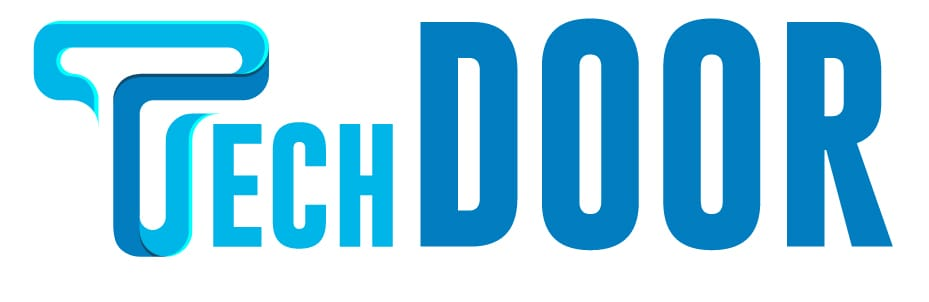To watch web material without using a streaming device like a Roku or Firestick, a smart TV is now a necessity. Globally popular smart TV brand Vizio is known for its Smart Cast app. To watch the most recent movies, TV series, and other sorts of media, you may add apps to your Vizio Smart TV just like you can on your smartphone. There are numerous apps accessible to stream movies, and you can add your favorite how-to download apps to your Vizio to watch movies.
How to Add and Update Apps on Vizio Smart TV
Here are some specifics about the Vizio Smartcast app that you may learn about in this article:
How to Add Apps to Vizio Smart TV?
Most Vizio Smart TVs utilize either of the following two operating systems:
Smartcast TVs combined with Smartcast Internet Apps:
Smartcast TVs:
no apps can be added or installed. However, you can cast multimedia from an iOS or Android device using the built-in Chromecast functionality (airplay support).
(1) Navigate to the Google Play Store on your Android device. (iPhone/iPad – Apple Store)
(2) Download any Chromecast Compatible app to your smartphone.
(3) Select the Cast icon on the app’s home screen.
(4) Once you’ve chosen your Vizio Smartcast TV, the media will select playing.

Vizio App Internet Apps (VIA) TVs:
Vizio App Internet Apps (VIA) TVs: If your Vizio Smart TV includes VIA or VIA+, you can install new apps by utilizing a Google Play Store app that is based on Android.
(1) press the V button on your remote control.
(2) search the app you want to download by searching the app store.
Note: To locate the software you’re looking for quickly, use the categories.
(3) On your remote, press the OK button to start the app’s download.
(4) Visit the My Apps section after the app has been installed and grant access.
How to Update Apps on Vizio Smart TV?
The only way to update Vizio apps is to uninstall them from your TV and then reinstall them from the App Store.
(1) Press the V or VIA button on the remote to turn on your Vizio Smart TV.

How to add apps to a Vizio smart tv
(2) Select the app you want to update by going to it.
(3) press the yellow button on your remote.
(4) Click the Update menu if it appears to update the app. Alternatively, you may select Delete App and delete the app from your TV by following the on-screen instructions.
(5) search for the app you just uninstalled on the app store.
(6) To download the most recent version of the software, click Install.
Our Opinion
The Vizio Smart TV makes it easy to add and update apps. To watch the most recent videos and movies on your tv, you must update an app updated. You can enjoy all of an app’s new features and are utilizing the most recent version of the app if you update it.